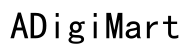Introduction
JLab earbuds are well-known for their sound quality and ease of use. However, occasionally, users may face connectivity issues, leaving them frustrated. Understanding why your JLab earbuds won’t connect can save you time and hassle. This comprehensive guide will detail common connection issues, provide initial checks, and offer detailed troubleshooting steps. Whether you use iOS, Android, or a computer, we’ve got you covered.

Understanding Common Connection Issues
Connectivity issues with JLab earbuds can stem from various factors. One prevalent issue is the earbuds not being in pairing mode properly. This can happen if the earbuds are not fully charged or if they’ve been manually disconnected from your device.
Another common problem is interference from other Bluetooth devices. If too many Bluetooth devices are nearby, they can interfere with the signal, causing a connection failure. Additionally, outdated firmware or software on either the earbuds or the connecting device might disrupt connectivity.
Physical obstructions can also pose an obstacle. Walls, furniture, or even your own body can sometimes block the Bluetooth signal, causing the earbuds to disconnect or fail to pair.

Initial Checks Before Troubleshooting
Before jumping into detailed troubleshooting steps, ensure you have checked these basic points:
- Battery Level: Ensure your JLab earbuds and the connecting device have sufficient battery levels.
- Bluetooth Status: Verify that Bluetooth is enabled on your device and that your earbuds are in the pairing mode.
- Distance: Make sure you are within the appropriate range (typically 20-30 feet) from the connecting device.
By conducting these initial checks, you often resolve minor connection issues without delving into more complex troubleshooting.
Detailed Troubleshooting Steps
If the initial checks don’t resolve the issue, it’s time to move into more detailed steps. Here are some advanced techniques to help you reconnect and get the best performance from your earbuds.
Restarting Your Devices
First, try restarting both your earbuds and the connecting device. This simple action can resolve minor software glitches and refresh the connection.
Re-pairing Your JLab Earbuds
- Turn off Bluetooth: Turn off Bluetooth on your device, wait a few seconds, and then turn it back on.
- Forget Device: In the Bluetooth settings, choose ‘Forget’ or ‘Remove’ JLab earbuds to clear previous pairings.
- Pair Again: Put your earbuds back into pairing mode (usually by holding down the power button until the LED indicator flashes) and re-pair them with your device.
Resetting Your JLab Earbuds
- Power Off: Turn off the earbuds by pressing and holding the power button.
- Hold Buttons: Press and hold both the volume up and volume down buttons simultaneously for around 10 seconds.
- Restart: Power your earbuds back on and try reconnecting.
Advanced Troubleshooting Techniques
If simple troubleshooting doesn’t work, consider these more advanced solutions to tackle persistent connectivity issues.
Updating Firmware and Software
Ensure your earbuds and the connecting device have the latest firmware and software updates. Often, manufacturers release updates to fix known bugs and improve compatibility.
Checking for Physical Obstructions
Remove any physical obstructions between your earbuds and the connecting device. Ensure that there are no walls, large metal objects, or other electronic devices that might interfere with the Bluetooth signal.
Dealing with Bluetooth Interference
Too many Bluetooth devices in proximity can cause interference. Turn off other unused Bluetooth devices or move away from them to see if this resolves the issue.
Device-Specific Solutions
Depending on the device you’re using, specific solutions can help you connect your JLab earbuds more effectively.
iOS Devices
- Check Bluetooth Settings: Make sure iOS is connected to your earbuds and not another device.
- Reset Network Settings: Go to Settings > General > Reset > Reset Network Settings. This will reset all Wi-Fi, Bluetooth, and VPN settings.
Android Devices
- Clear Cache: Go to Settings > Apps > Bluetooth > Storage and tap ‘Clear Cache’ and ‘Clear Data.’
- Safe Mode: Boot into safe mode to ensure no other apps are causing the interference. If your earbuds connect in safe mode, another app might be the issue.
Windows and Mac Computers
- Bluetooth Troubleshooter: Run the Bluetooth troubleshooter available in Windows Settings or use the Bluetooth diagnostics tool on Mac.
- Reset Bluetooth Module: On Mac, hold Shift + Option, click the Bluetooth icon in the menu bar, and select ‘Reset the Bluetooth module.’

Preventing Future Connectivity Problems
Preventing future connectivity issues involves maintaining your devices and staying vigilant. Keep firmware and software updated to the latest versions. Regularly clear your Bluetooth pairings, and ensure your earbuds and connecting devices are charged. Avoid locations with high Bluetooth traffic, and keep your devices within a reasonable range.
Conclusion
Troubles with connecting your JLab earbuds can be inconvenient, but they are often resolvable with a few simple steps. From initial checks to advanced techniques, this guide provides all the information needed to troubleshoot and resolve these issues. Keep this guide handy for any future connectivity problems, and enjoy your audio experience without interruptions.
Frequently Asked Questions
Why won’t my JLab earbuds stay connected?
This could be due to Bluetooth interference, low battery, or outdated firmware. Ensure your devices are updated, charged, and within range.
How do I reset my JLab earbuds?
Power off the earbuds, press and hold both the volume up and volume down buttons for 10 seconds, then restart and try reconnecting.
Can I connect my JLab earbuds to multiple devices?
Yes, but only one device at a time. To switch devices, disconnect from the current device and put the earbuds into pairing mode before connecting to the new device.