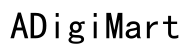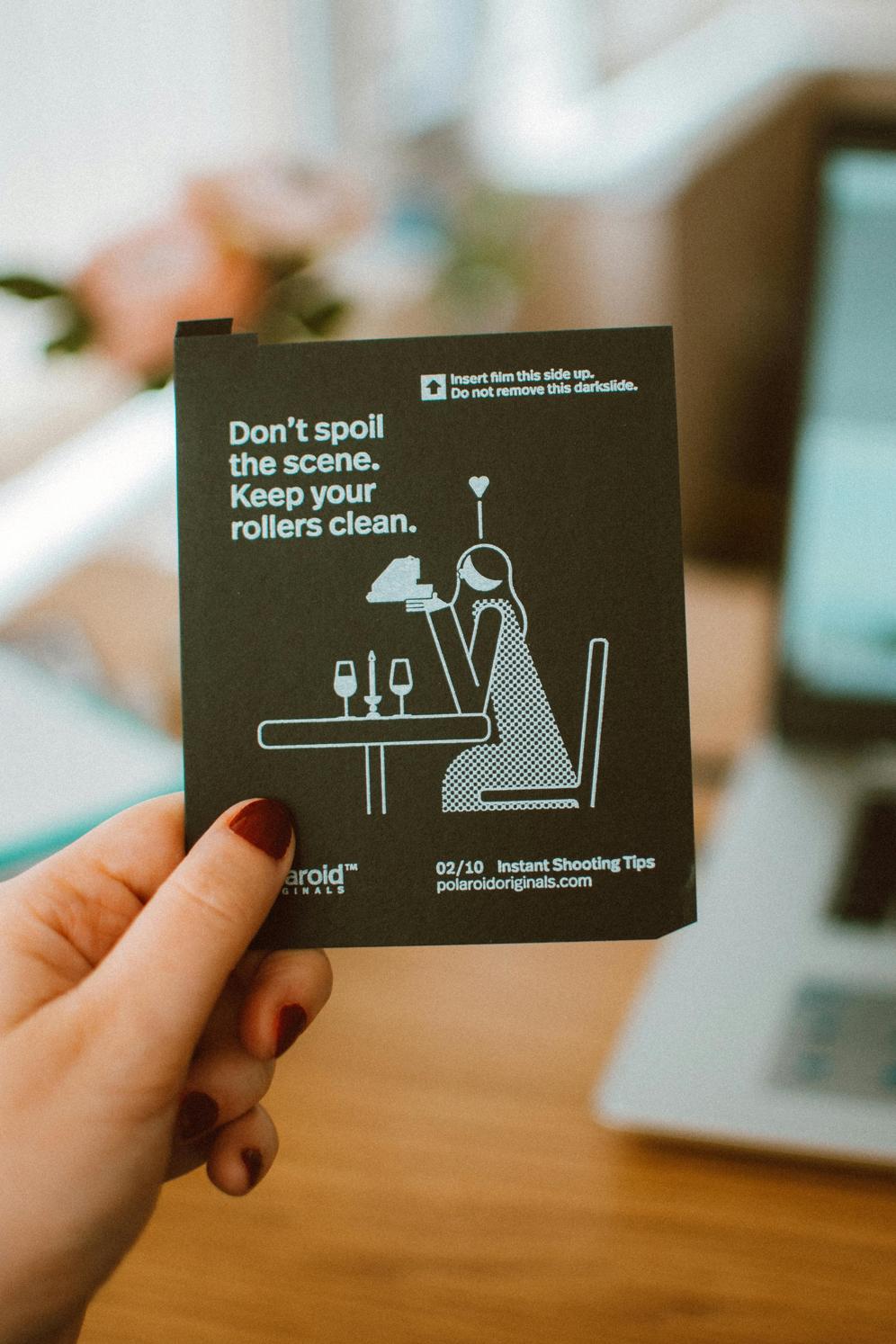Introduction
Inserting a SIM card into your Lenovo Tab K12 can sometimes seem daunting, especially if you’re unfamiliar with the process. This guide aims to simplify the task, whether you are switching service providers, traveling, or just setting up your new device. We will cover every aspect of the process, from understanding your device to troubleshooting common problems. By the end of this guide, you’ll have your Lenovo Tab K12 up and running with a fully functional SIM card.
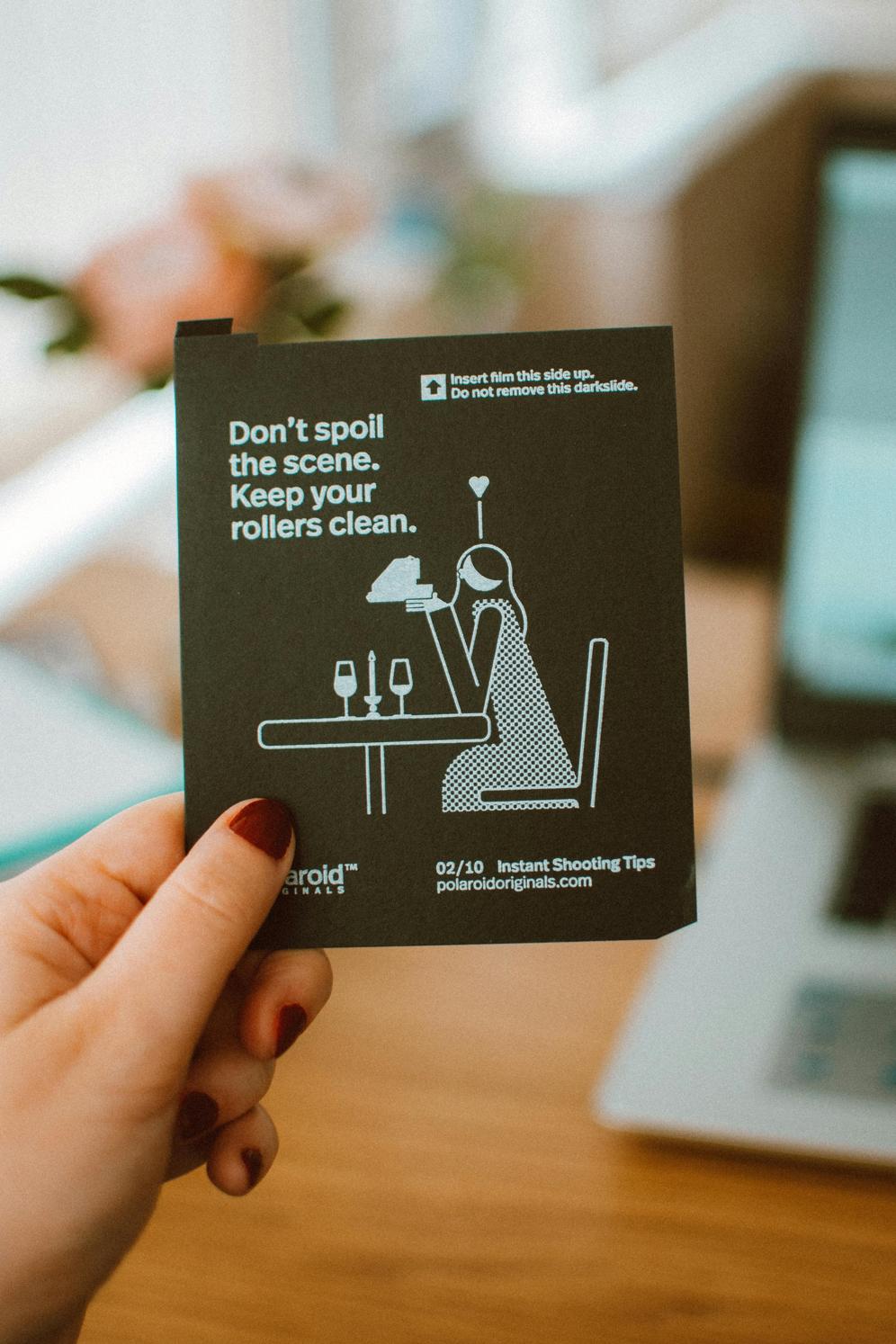
Understanding Your Lenovo Tab K12
Before diving into the specifics of inserting a SIM card, it’s crucial to understand your Lenovo Tab K12. Released as a versatile tablet, it supports various functionalities, including mobile connectivity via a SIM card. The device comes equipped with a sleek design and advanced features, making it a favorite among tech enthusiasts. Knowing the basics of its design and specifications will help you navigate the SIM card insertion process more easily.
The Lenovo Tab K12 features a dual SIM card slot, which allows for flexibility in terms of connectivity. It’s important to identify the correct slot for your SIM card to ensure proper installation and functionality. Moreover, understanding the design and build of the Tab K12 will make the insertion process smoother, without the risk of damaging any components.
Types of SIM Cards Compatible with Lenovo Tab K12
To successfully insert a SIM card into the Lenovo Tab K12, you need to know which types are compatible with your device. The Lenovo Tab K12 supports Nano-SIM cards. These are smaller than the standard SIM card and micro-SIM card formats but are the most commonly used type in modern devices.
Ensure that you have the correct size before proceeding. If your SIM card is not the right size, you can either request a new Nano-SIM card from your service provider or cut a larger SIM card down to size using a SIM card cutter, though the latter method carries a risk of damaging the card.
Step-by-Step Guide to Inserting a SIM Card
Here’s a detailed guide on how to insert a SIM card into your Lenovo Tab K12:
Powering off the device
- Hold down the power button, located on the side of the tablet.
- When the power options menu appears, select ‘Power off.’
- Wait until the device has completely shut down before proceeding.
Locating the SIM card slot
- Look for the SIM card slot on the side of the Lenovo Tab K12.
- The slot is usually marked with a small SIM card icon.
Using the SIM eject tool
- Locate the SIM eject tool that came with your device.
- If you don’t have the tool, a paper clip can be a good substitute.
- Insert the tool or paper clip into the small hole next to the SIM card slot.
Inserting the SIM card correctly
- Once the SIM tray is ejected, measure the Nano-SIM orientation to fit into the tray.
- Place the Nano-SIM in the tray carefully, ensuring the gold contacts are facing down.
- Slide the tray back into the slot until it clicks into place.
Powering on and setting up the device
- Hold down the power button to turn the device back on.
- Wait for the device to boot up fully.
- Follow the on-screen instructions to complete the setup process and confirm that the SIM card is recognized.

Common Issues and How to Resolve Them
Even with the best guidance, you might run into some issues. Common problems include the SIM card not being recognized or error messages appearing on your screen.
To resolve these issues:
– Ensure the SIM card is correctly oriented and fully inserted.
– Check for any visible damage on the SIM card.
– Restart your device to refresh the system.
– Verify that your SIM card is active by contacting your service provider.

Troubleshooting Tips
When troubleshooting SIM card issues on your Lenovo Tab K12, consider these tips:
1. Check Network Settings: Sometimes, network settings may need manual adjustment to recognize the SIM card.
2. Software Updates: Ensure your device software is up-to-date as outdated software can cause connectivity issues.
3. SIM Card Tray: Make sure the SIM card tray is not damaged and is properly seated in the device.
Conclusion
Inserting a SIM card into your Lenovo Tab K12 doesn’t have to be a complicated task. By following the above steps and understanding your device, you can quickly and efficiently make your tablet fully operational. Remember, if you run into any problems, there are solutions to help you troubleshoot and resolve most issues.
Frequently Asked Questions
What should I do if my Lenovo Tab K12 doesn’t recognize the SIM card?
First, ensure the SIM card is properly inserted. Restart your device. If the issue persists, check the SIM card for any visible damage. If all else fails, contact your service provider or Lenovo support.
Can any type of SIM card be used in the Lenovo Tab K12?
No, the Lenovo Tab K12 only supports Nano-SIM cards. Make sure you use the correct size to avoid connectivity issues and potential damage to the device.
How do I remove a stuck SIM card from the Lenovo Tab K12?
To remove a stuck SIM card, power off the device, use the SIM eject tool to gently press into the ejection hole, and try to gently pull out the tray. If it does not come out easily, seek professional help to avoid damaging the device.